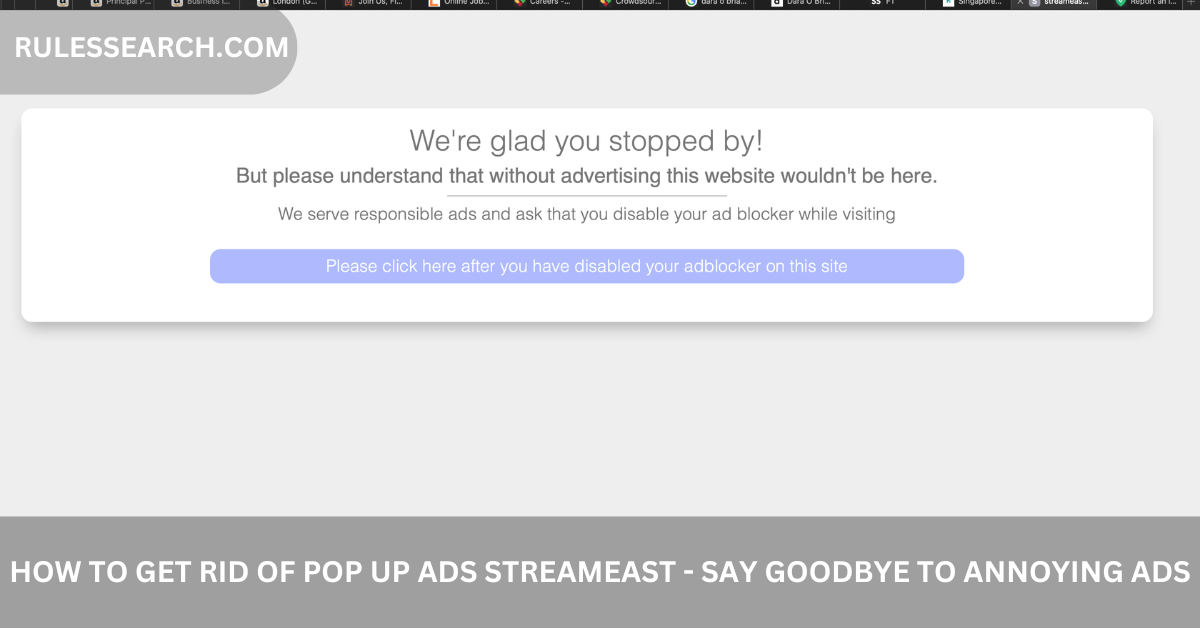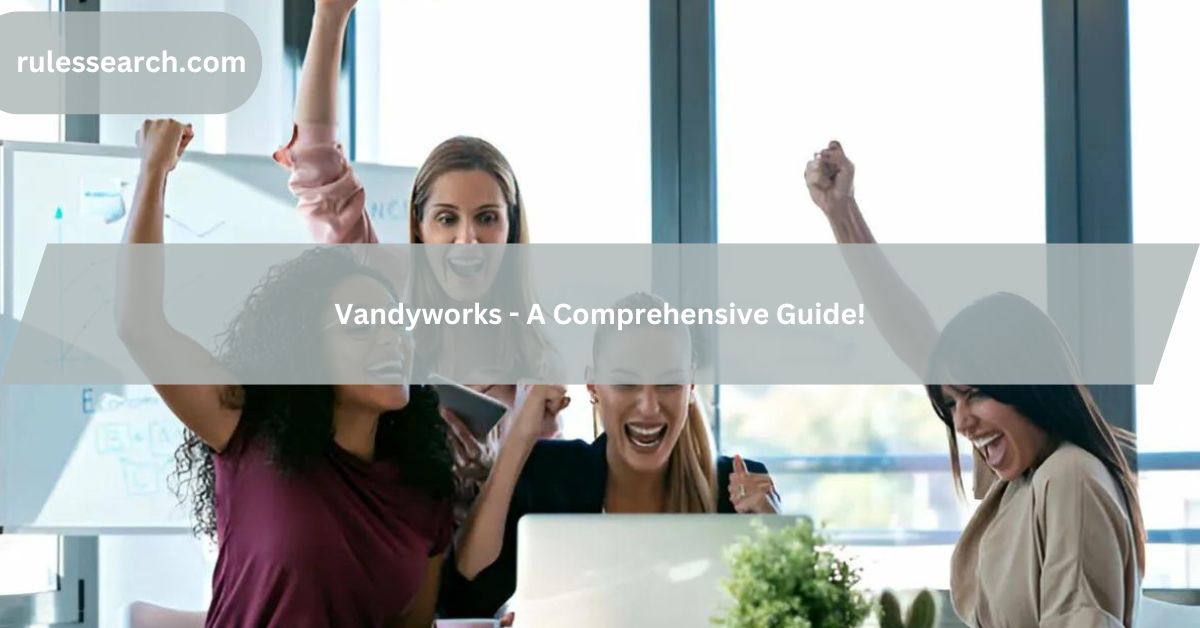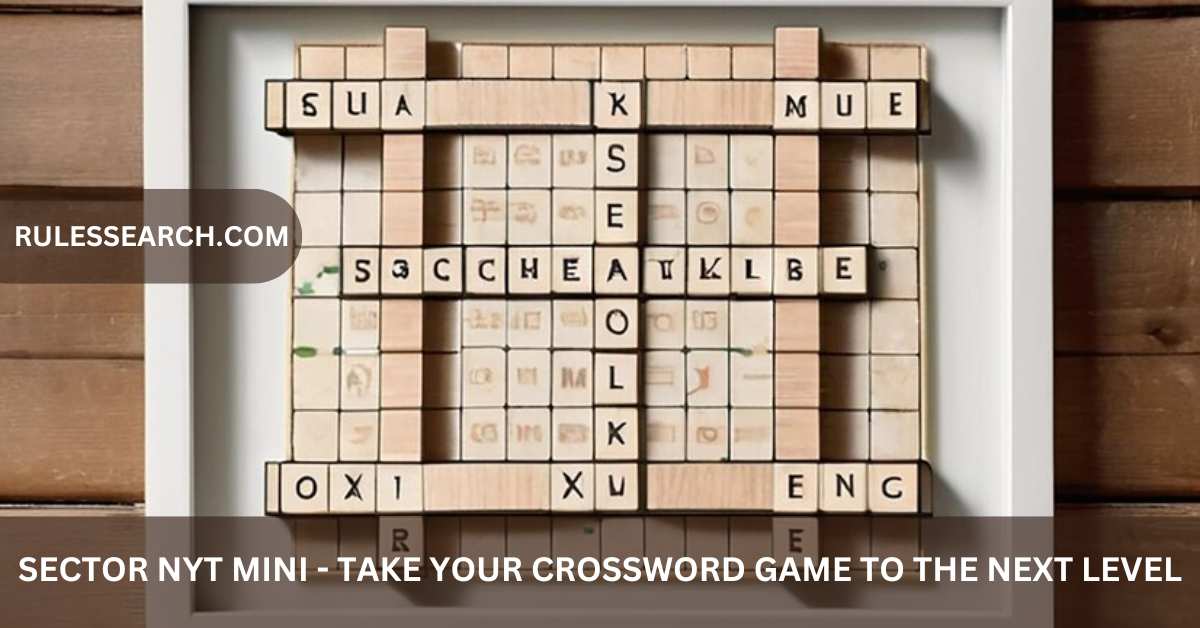Pop-up ads can be a major nuisance when streaming your favorite sports or shows on StreamEast. These ads can disrupt your viewing experience, slow down your browser, and even pose security risks. Luckily, there are effective methods to eliminate these ads and enhance your streaming sessions. In this guide, we’ll explore how to get rid of pop-up ads on StreamEast and enjoy a smoother, safer browsing experience.
Understanding Pop-Up Ads on StreamEast
Why Do Pop-Up Ads Appear on StreamEast?
StreamEast is a free streaming platform that offers live sports and entertainment content. Like many other free sites, it relies on advertisements to cover operational costs. These ads can include pop-ups that automatically open new browser windows or tabs, usually promoting various products, services, or even other websites. While some ads are harmless, others can be intrusive or lead to potentially dangerous sites.
The Risks of Pop-Up Ads
- Malware and Viruses: Some pop-up ads can redirect you to malicious websites that try to install malware or viruses on your device.
- Phishing Attacks: Certain ads might try to trick you into giving away personal information, such as your email address or credit card details.
- Browser Slowdown: Pop-up ads can consume system resources, leading to slower browser performance and a frustrating user experience.
Effective Methods to Get Rid of Pop-Up Ads on StreamEast
1. Use a Reliable Ad Blocker
One of the simplest and most effective ways to eliminate pop-up ads is by using an ad blocker. These tools are designed to detect and block ads before they even appear on your screen.
- Recommended Ad Blockers: Popular options include AdBlock, uBlock Origin, and AdGuard. These extensions are available for most browsers and can be installed in just a few clicks.
- Customization Options: Many ad blockers allow you to customize their settings. You can choose to block all ads or only specific types, such as pop-ups. Some also let you whitelist certain websites if you want to support them by viewing their ads.
- Ad Blockers for Mobile Devices: If you stream on your phone or tablet, you can still use ad blockers. Many mobile browsers support ad-blocking extensions, or you can download a dedicated ad-blocking app.
2. Enable Pop-Up Blocking in Your Browser
Most modern web browsers come with built-in pop-up blockers. By enabling this feature, you can prevent pop-ups from opening automatically.
- Chrome: Go to Settings > Privacy and Security > Site Settings > Pop-ups and Redirects, and make sure it’s set to “Don’t allow sites to send pop-ups or use redirects.”
- Firefox: Navigate to Options > Privacy & Security > Permissions, and check the box next to “Block pop-up windows.”
- Safari: On your Mac, go to Safari > Preferences > Websites > Pop-up Windows, and select “Block and Notify” or “Block” for StreamEast.
- Edge: In Edge, go to Settings > Cookies and Site Permissions > Pop-ups and Redirects, and ensure that pop-ups are blocked.
3. Use a VPN with Ad Blocking Features
Some VPNs (Virtual Private Networks) come with built-in ad blockers that can help you avoid pop-ups while also providing additional security benefits.
- How VPNs Work: VPNs route your internet traffic through secure servers, masking your IP address and encrypting your data. This can help prevent ads from tracking your activity and displaying targeted pop-ups.
- Top VPNs with Ad Blocking: NordVPN, CyberGhost, and Surfshark offer ad-blocking features in addition to their privacy and security tools.
- Advantages: Besides blocking ads, using a VPN can also protect your personal information from hackers, prevent ISP throttling, and give you access to geo-restricted content.
4. Adjust Your Browser Settings
In addition to enabling pop-up blocking, there are other browser settings you can tweak to minimize ads and improve security.
- Clear Your Cache and Cookies: Regularly clearing your browser’s cache and cookies can help remove stored data that advertisers use to target you with ads. This can reduce the number of pop-ups you see.
- Disable JavaScript: Some ads, including pop-ups, rely on JavaScript to function. Disabling JavaScript can prevent these ads from loading, but it may also affect the functionality of some websites.
- Use Privacy-Focused Browsers: Consider switching to a privacy-focused browser like Brave or DuckDuckGo, which have built-in ad-blocking and tracking protection features.
5. Avoid Clicking on Suspicious Links
Many pop-ups are triggered by clicking on certain links or buttons, especially on free streaming sites. To minimize pop-ups:
- Be Cautious: Avoid clicking on anything that seems suspicious, such as flashy download buttons or unexpected prompts.
- Stick to Trusted Sites: Only use reputable streaming platforms and avoid those that are known for excessive advertising.
- Check URLs Before Clicking: Hover over links to see where they lead before clicking. If the URL looks suspicious, it’s best to avoid it.
6. Install Anti-Malware Software
Sometimes, pop-up ads are a sign that your device is infected with malware. Installing and running anti-malware software can help identify and remove any malicious programs causing these ads.
- Recommended Anti-Malware Programs: Malwarebytes, Bitdefender, and Norton are highly rated options that can scan your device for malware and remove it.
- Regular Scans: Set your anti-malware software to perform regular scans to keep your device clean and secure.
7. Use Browser Extensions to Enhance Security
In addition to ad blockers, there are other browser extensions that can help you stay safe and reduce pop-up ads.
- NoScript: This extension blocks JavaScript, Flash, and other potentially dangerous scripts from running on websites unless you specifically allow them.
- HTTPS Everywhere: This extension forces websites to use HTTPS, encrypting your connection and protecting your data from being intercepted.
- Privacy Badger: Created by the Electronic Frontier Foundation (EFF), Privacy Badger blocks tracking scripts that advertisers use to follow you across the web.
Improving Your Overall StreamEast Experience
1. Keep Your Browser and Extensions Updated
Regular updates are crucial for maintaining security and performance. Outdated browsers or extensions may have vulnerabilities that hackers can exploit to deliver pop-ups or other malicious content.
- Automatic Updates: Enable automatic updates for your browser and extensions to ensure you always have the latest security patches.
- Check for Updates Manually: Occasionally check for updates manually, especially if you notice an increase in pop-up ads or other unusual behavior.
2. Consider Using a Premium Streaming Service
While StreamEast is free, the ad-supported model can be frustrating. If you find that pop-up ads are a persistent problem, you might want to consider switching to a premium streaming service that offers an ad-free experience.
- Popular Alternatives: Services like Netflix, Hulu, and ESPN+ offer a wide range of content without the hassle of ads.
- Free Trials: Many premium services offer free trials, allowing you to test them out before committing to a subscription.
3. Educate Yourself on Online Security
Staying informed about online security best practices can help you avoid not just pop-up ads, but also other types of online threats.
- Learn About Phishing: Understanding how phishing scams work can help you avoid falling for them, even if a pop-up ad manages to slip through.
- Stay Updated on New Threats: Cyber threats are constantly evolving, so it’s important to stay informed about the latest tactics used by hackers and advertisers.
Conclusion
Getting rid of pop-up ads on StreamEast can dramatically improve your streaming experience by making it smoother and more enjoyable. By following the methods outlined in this guide on how to get rid of pop-up ads on StreamEast—such as using ad blockers, adjusting browser settings, and staying vigilant about online security—you can effectively minimize interruptions and focus on watching your favorite content without distractions. Taking these steps not only enhances your viewing pleasure but also protects your device from potential threats..
FAQs on How to Get Rid of Pop-Up Ads on StreamEast
1. What is the best ad blocker to use for StreamEast?
The best ad blocker depends on your needs, but popular options like AdBlock, uBlock Origin, and AdGuard are highly effective at blocking pop-ups on StreamEast.
2. Can I use a VPN to block ads on StreamEast?
Yes, some VPNs come with built-in ad blockers, such as NordVPN and CyberGhost. These can block ads while also providing additional security benefits.
3. Is it safe to disable JavaScript to stop pop-up ads?
Disabling JavaScript can stop some pop-up ads, but it may also affect the functionality of certain websites. Use this method cautiously.
4. Will clearing my cache and cookies help reduce pop-ups?
Yes, clearing your cache and cookies can remove stored data that advertisers use to target you with pop-ups.
5. Are pop-up ads on StreamEast dangerous?
Some pop-up ads can be dangerous, especially if they lead to malicious websites or phishing attempts. It’s important to block them and avoid clicking on suspicious ads.
6. How can I stop pop-ups on my mobile device?
You can use mobile browsers with built-in ad blockers or download dedicated ad-blocking apps to prevent pop-ups on your mobile device.
7. What should I do if my device is infected with malware from pop-ups?
Install and run anti-malware software like Malwarebytes or Norton to scan and remove any infections.
8. Can I prevent pop-ups without using an ad blocker?
Yes, enabling your browser’s built-in pop-up blocker and avoiding suspicious links can help reduce pop-ups without an ad blocker.
9. Do all browsers have built-in pop-up blockers?
Most modern browsers, including Chrome, Firefox, Safari, and Edge, have built-in pop-up blockers that you can enable in the settings.
10. Is switching to a premium streaming service a good way to avoid ads?
Yes, premium streaming services like Netflix and Hulu offer ad-free experiences, which can be a good alternative if you find ads on StreamEast too intrusive.